
Monitors
Buying Guide
You probably spend time in front of a monitor every day, so if you're shopping for a new one, you want information that helps you make the best choice. This guide makes it easy to learn about your options. From types of displays to key features and specs, we'll explain what you need to know.
Shopping for a new monitor.
How are you planning to use your monitor? Answer that question, and you'll be well on your way to finding one that's perfect for you.
Basic computing
For tasks like email, social media, surfing the web and paying bills online, you probably don't need a high-performance monitor with lots of extra features. Many lower-priced monitors are available, and you don't have to settle for a small screen. Even average-sized monitors (23"–24") with Full HD are probably more affordable than you think.
Multimedia and professional
Photographers, graphic designers, video production artists and other multimedia professionals need a monitor designed for content creation. This means a larger screen with at least Full HD or Quad HD resolution for more screen space and highly detailed images. Also, you can't go wrong with an IPS panel with its deep blacks, accurate colors and wide viewing angles. If you're editing movies and videos, look for a monitor with a response time of 5ms or less, to reduce motion blur and ghosting, a faint trail left on the screen from previous images. You might also consider getting an adjustable stand or dual-display mount for easy, ergonomic viewing.
Multipurpose
Monitors for multipurpose use provide the display quality and performance you need for everyday activities, like streaming music and movies, sharing photos and slideshows, videoconferencing and creating spreadsheets. An LED or IPS monitor (see Display Types section) with Full HD resolution works well for multipurpose use. If you get a larger monitor (27" and up) or touchscreen monitor, it can double as your home entertainment center.
Gaming
Gamers need a monitor that can keep up with the speed and intensity of today's games. We recommend at least Full HD resolution, a response time of 5 ms or faster, a refresh rate of 60Hz or faster, and a horizontal viewing angle of 178° or more. Monitors incorporating NVIDIA G-SYNC or AMD FreeSync technology will work with any PC, but give you added benefits when paired with a compatible NVIDIA or AMD graphics card; together, they synchronize the refresh rate between the GPU and the display for smooth gameplay. If you enjoy dual boxing, add a second monitor to your gaming setup for a great view of each character's screen at the same time.
Learn more about gaming monitors in our PC Gaming Buying Guide
Panel types.

In-plane switching (IPS).
Offering wider viewing angles, an IPS monitor delivers an exceptional picture even when you're not sitting directly in front of it. The premium image quality makes this type of monitor ideal for professional photographers and graphic designers.

Vertical alignment (VA).
Enjoy a high-quality picture with excellent contrast and image depth.

Twisted nematic (TN).
The most common type of LCD panel technology, TN offers responsiveness at an affordable price. Gamers might prefer this monitor because of the fast refresh rate.
Display types.

LED
LED (light-emitting diode) monitors provide excellent overall picture quality. They produce brighter images and require less power than traditional LCD monitors, and they usually have thinner designs. Monitors in this category are still LCDs, but they have advanced LED backlighting.

LCD
LCD (liquid-crystal display) monitors provide quality performance, usually at an affordable price. They use liquid crystals to relay what you see on the screen, and they are usually backlit by CCFLs (cold cathode fluorescent lamps).
Screen size.
Just like TVs, monitor screen size is measured diagonally. As the screen size goes up, usually so does the price, so consider how much space you have as well as how much you want to spend.

20" and under.
An affordable option that you can easily move from room to room, these monitors deliver quality performance for viewing email, sharing photos, using Microsoft Office applications and surfing the web.
Dual screen monitors.
Increase your productivity with a convenient dual monitor setup that allows for more screen real estate. With two separate screens, it’s easier to manage window organization, allowing you to view two different programs side by side. Or enjoy an expanded view of a movie or game when you extend the image across both screens. When setting up a home office, sizes between 23.8" and 29" are an ideal fit for an average desk, while a smaller bezel minimizes distraction if you combine the two screen views into one cohesive image.
Shop dual screen monitor packages
21"–26"
Anything in this range will be great for multipurpose home and office use. Watch movies and TV shows, play games and view multiple-page documents.
27" and up
Monitors this size offer a bigger viewing area for serious gamers and professionals in photography, graphic arts and video production.
Widescreen and ultrawide monitors
Today almost all monitors are widescreen monitors, which are better for viewing large spreadsheets, having multiple apps open at the same time and keeping your desktop's sidebar open while searching the web. They're also perfect for movies and gaming. Widescreen monitors have a 16:9 or 16:10 aspect ratio, a measurement of the width of a screen compared to its height.
Ultrawide monitors, first introduced in 2013, have a 21:9 aspect ratio. They make it easier than ever to view multiple documents at the same time or place multiple browsers side by side. Some ultrawide models come with split-screen software that lets you arrange your content on the screen in different ways. Ultrawide monitors also offer an incredibly immersive gaming experience.
Shop by screen size:
Less than 22.9" 23"–26.9" 27"–32.9" 33" and more
Shop by aspect ratio:
Resolution.
HD and lower (1280 x 720).
The original HD. High Definition monitors provide double the resolution of any analog monitor.
Full HD (1920 x 1080)
Full high definition monitors have a resolution equivalent to 1080p HDTVs. The crystal-clear picture is great for both everyday use and watching movies and videos.
Quad HD (2560 x 1440)
Also known as QHD, Wide Quad HD or WQHD, this technology gives you four times as many pixels as 720p HD. It delivers extraordinary image clarity, ideal for demanding applications like CAD, graphic design and professional photo and video editing.
4K Ultra HD (3840 x 2160)
Sometimes called 4K or UHD, 4K Ultra HD features four times as many pixels as Full HD. It delivers immersive gaming, high-resolution photo and video editing and a lot more space for multitasking. It's great for gamers, graphics pros and movie fans who want to see the finest detail. Movie fans and gamers, before you buy, check to see what 4K content is available.
5K (5120 x 2160 and higher).
Averaging around seven times the pixel density of Full HD, 5K displays bring your favorite photos and games to life. This ultra-high resolution is ideal for creative professionals who really need to see every detail.
Does your graphics card need to be updated?
Make sure your computer can support your new monitor, especially if you're upgrading to Quad HD or 4K Ultra HD. If you buy a top-of-the-line monitor but have an older computer, you won't have the best picture quality. Check the monitor's hardware requirements to see if your computer or graphics card needs to be updated.
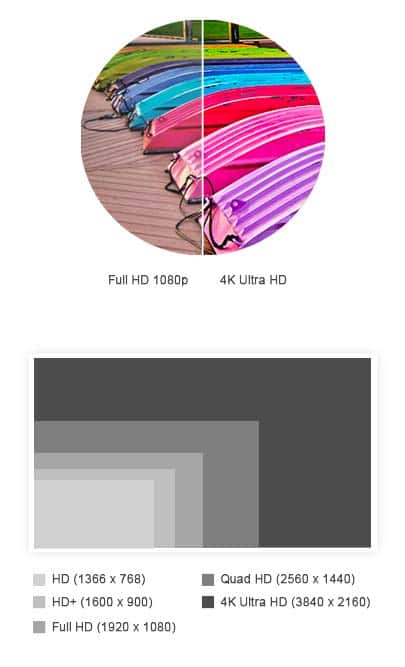
Shop by resolution:
HD and lower (1280 x 720) Full HD (1920 x 1080) Quad HD (2560 x 1440) 4K Ultra HD (3840 x 2160) 5K (5120 x 2160 and higher)
More key display quality specs
What's a refresh rate? Does brightness level matter? We've compiled a short glossary of terms you may run into while searching for a monitor.
- Brightness level: An important factor if you will be using your monitor in a sunny or brightly lit room. A typical brightness level for monitors is 250 cd/m2 (candelas per meter squared), sometimes displayed as 250 nits. But, if you're planning on using your monitor in a sun-filled room, look for one with a brightness level of 350 cd/m2 or higher.
- Contrast ratio: Sometimes called dynamic contrast ratio or mega contrast ratio, this is the difference between the screen's whitest white and deepest black. Manufacturers measure this in different ways, so it's not a reliable comparison between brands.
- Refresh rate: Refresh rate is how many times per second your computer refreshes the image onscreen. Most monitors have a 60Hz refresh rate, which means a new image is generated 60 times per second. Faster refresh rates reduce motion blur, so the higher the number, the smoother your picture will be. If you're a gamer, look for a refresh rate of 144Hz or faster.
- Response time: Measured in milliseconds, response time refers to how long it takes for a pixel to change its color, or essentially, how fast the screen can change its image. Superfast response times, such as 2 ms or less, reduce ghosting (a faint trail left on the screen from a previous image) and blur in fast-moving movies and games.
- Quantum dot technology: Offering cinematic color quality, quantum dot monitors display true colors even in the brightest scenes. Quantum light-emitting diode (QLED) is one type of monitor that uses quantum dot technology.
- Viewing angle: If you're sitting at an angle, instead of directly in front of your monitor, do you notice the colors of the picture tend to wash out or change? Horizontal and vertical viewing angles tell you how far from center you can view the screen before the picture quality degrades. If you plan to view photos or play games with a crowd, choose a monitor with a viewing angle of 178° or higher.
- Blue light reduction:Some monitors offer a feature that allows you to decrease the blue light emitting from the display for a more relaxing and less stimulating image.
Technology.
High dynamic range (HDR) technology.
Expanding the contrast and color range of the existing pixels in the display, HDR technology delivers better contrast, improved color accuracy, and more vibrant colors. Monitors with this feature will give you a more natural viewing experience, ideal for movies, games, and creating photo and video content.
Within HDR technology, there is another hierarchy that indicates just how much brighter a picture will be or just how many shades are available in the color palette. HDR10 is the baseline for all HDR-capable monitors, meaning the monitor supports the HDR10 format for content. In addition, high dynamic range monitors may be VESA Certified at one of three levels — HDR400, HDR600, or HDR1000 — based on luminance, color gamut, bit depth, and rise time. Monitors rated as HDR400 demonstrate a step up, but HDR1000 monitors provide all the HDR enhancements to a greater degree.
Smart.
Smart technology allows you to enjoy a full PC experience without connecting to a PC. With embedded Wi-Fi, you can access video conferencing, files and web browsers via mobile apps utilizing your monitor and smartphone, then save file changes in the cloud directly from the monitor. And when it’s time to connect to your PC, the monitor includes all the traditional connectivity features.

What's the best connection?

Check the monitor's ports and connections, not only for hooking it up to your PC, but also for plugging in your smartphone, camera, Blu-ray player, camcorder or other devices.

HDMI
Most computer monitors have HDMI, which carries both video and audio signals. It's excellent for playing HD content from your computer, gaming console, Blu-ray player and other devices.

DisplayPort
The best choice for very high resolutions and frame rates, DisplayPort connectors carry both video and audio signals like HDMI. But while HDMI can only carry 4K Ultra HD at 30 fps (frames per second), DisplayPort can handle this resolution at 60 fps, giving you a much smoother picture for fast-moving games and movies.

DVI
DVI connections provide a video signal similar to HDMI, but they usually do not carry audio. The resolution they support varies. Some types of DVI connections can carry 1920 x 1200 resolution, while other types can carry more.

VGA
While HDMI, DVI and DisplayPort are all digital connections, VGA is the old analog technology. It can carry fairly high resolutions and frame rates, but you won't get the crystal clear images that you do with DVI.

USB Type-A.
With USB ports on your monitor, you can plug in your smartphone, digital camera, Blu-ray player, camcorder or other devices, and view content on your monitor without turning on your computer. One of the most popular USB designs, USB-A utilizes a variety of USB standards, which indicates the speed and function of the connection, from USB 1.0 to USB 3.1. While manufacturers can choose their own color scheme, the recommended colors for USB 1.0 and 2.0 are black and white, while the recommend color for USB 3.0 is blue.

USB Type-C.
USB Type-C connectors, also called USB-C, are tiny, reversible and universal. One cable can be used for multiple devices and it always plugs in right the first time. You'll find a variety of USB-C connections, from USB 2.0 to USB 3.0 and higher.
Additional features.

A few nice-to-have features can make your monitor experience more enjoyable. We recommend:
Vesa mounts
If you plan to mount your monitor to a desk or the wall, look for one that's VESA compliant. This means the monitor has an industry-standard hole pattern or mounting pattern on the back. Compare the weight and VESA pattern of the monitor to the weight and VESA pattern supported by the mount to make sure they are compatible.
Other features
Built-in webcams — For videochats with family and friends or videoconferences with colleagues.
Speakers — Not all monitors have built-in speakers, so add this to your checklist if you plan to use your monitor for Skype, watching videos, listening to your tunes and other audio activities. You can also buy speakers separately.
Dual-monitor stands — Lets you dock two monitors on one stand for multitasking or viewing spreadsheets side by side.
Ergonomic features — Look for monitors and stands with adjustable features, like tilt and swivel functionality, monitor height adjustment and pivot adjustment, which lets you rotate the monitor to portrait position.