FIFA 21
for PS4
Customise Controls Settings
Customise Controls Settings
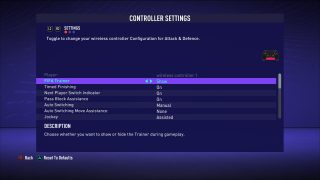
FIFA Trainer
Select whether you want to show or hide the Trainer during game play. The default is set to Show.
Timed Finishing
Select ON or OFF to enable timed finishing, giving you the ability to improve the accuracy and power of shots by double tapping the button assigned to the “Shoot” action as you kick the ball. The default is set to On.
Next Player Switch Indicator
Select ON or OFF to show which player you’ll swap controls with while defending using the LB button on the controller. The default is set to On.
Pass Block Assistance
Select ON or OFF to enable or disable AI controlled players and User controlled players will from attempting to intercept a pass automatically when the ball is close by. The default is set to On.
Auto Switching
Select either “Air Balls and Loose Balls,”or “Auto,” to enable between switching between players during certain passes while playing, or select “Manual” to take control. The default is set to Manual.
Auto Switching Move Assistance
Select between “None,” “Low,” “Medium,” and “High” to keep the player you AUTO switch to moving in his current direction for a short period of time. This will allow you to orient your intended direction for the new player. The default is set to None.
Jockey
Select whether your jockey speed will be assisted or manual. These options can help your player to stay to your opponent. The default is set to Assisted.
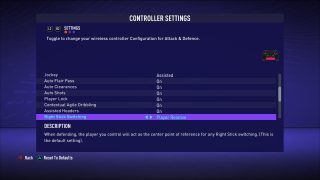
Auto Flair Pass
Turn ON or OFF to perform Flair Passes contextually in appropriate situations. The default is set to On.
Auto Clearances
Turn ON or OFF to perform Clearances contextually in appropriate situations. The default is set to On.
Auto Shots
Turn ON or OFF to perform automatic shots contextually in the appropriate situations. The default is set to On.
Player Lock
Turn this feature ON or OFF to lock a player by pressing the left and right stick. Press and switch away from the dribbler by flicking the right stick. The default is set to On.
Contextual Agile Dribbling
Turn ON or OFF to enable Contextual Agile Dribbling for left stick dribbling in one-on-one dribbling. The default is set to On.
Assisted Headers
Turn ON or OFF to enable Header Assistance for passes and shots for a more casual gameplay expereince. The default is set to On.
Right Stick Switching
Select an option to decide whether a player or the ball will act as the center point of reference for any Right Stick switching. The default is set to Player Relative.
Pass Assistance
Select an option to decide whether pass direction and power will be assisted or manual to help play passes into the receiver’s path and avoice opponent players. The default is set to Assisted.
Through Ball Assistance
Select an option to decide whether through ball direction and power will be assiste to help play passes into the receiver’s path and avoid opponent players. The default is set to Assisted.
Shot Assistance
Select an option to decide whether shot direction willl be assisted to always aim towards the goal. The default is set to Assisted.
Cross Assistance
Select an option to choose the amount of power that is used during cross direction passing. The default is set to Assisted.
Lob Pass Assistance
Select an option to choose the consistency of lob passes and how strong the pass will be. The default is set to Assisted.
Save Assistance
Select an option to choose whether balls relatively close to your body will be automatically saved. The default is set to Semi.
Analog Sprint
Select ON or OFF to control how fast you sprint. The default is set to On.

Defending
Select between Tactical or Legacy Defending. Tactical Defending gives you the ability to time your tackles and maintain your postion like never before. Legacy Defending gives you the familiar defending controls of past FIFA titles. The default is set to Tactical Defending.
Pass Receiver Lock
Select an option to decide when the pass receiver is locked. The default is set to Late.
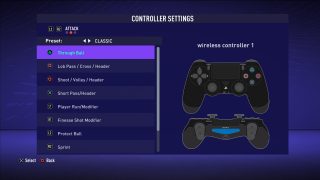
The controls on this menu are customisable. A control can be changed by pressing Cross on the controller and scrolling down, then pressing a new control. The controls include the following:
Through Ball
Lob Pass/ Cross/ Header
Short Pass/ Header
Player Run/Modifier
Finesse Shot Modifier
Protect Ball
Sprint
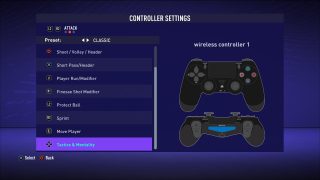
The controls on this menu are customisable. A control can be changed by pressing Cross on the controller and scrolling down, then pressing a new control. The controls include the following:
Sprint
Move Player
Tactics and Mentality
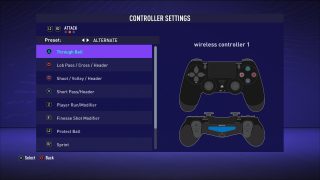
The controls on this menu are customisable. A control can be changed by pressing Cross on the controller and scrolling down, then pressing a new control. The controls include the following:
Through Ball
Shoot/Volley/ Header
Lob Pass/ Cross/ Header
Short Pass/ Header
Player Run/Modifier
Finesse Shot Modifier
Protect Ball
Sprint
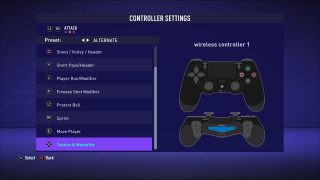
The controls on this menu are customisable. A control can be changed by pressing Cross on the controller and scrolling down, then pressing a new control. The controls include the following:
Sprint
Move Player
Tactics and Mentality
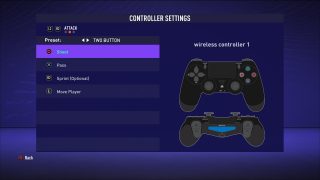
The controls on this menu are not customisable and include the following:
Shoot
Pass
Sprint (Optional)
Move Player
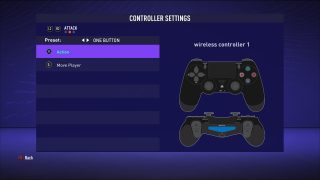
The controls on this menu are not customisable and include the following:
Action
Move Player
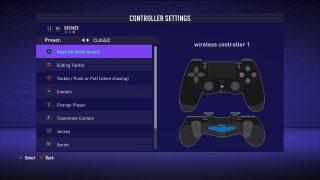
The controls on this menu are customisable. A control can be changed by pressing Cross on the controller and scrolling down, then pressing a new control. The controls include the following:
Rush GK (Hold Down)
Sliding Tackle
Tackle/Push or Pull (when chasing)
Contain
Change Player
Teammate Contain
Teammate Contain
Jockey
Sprint
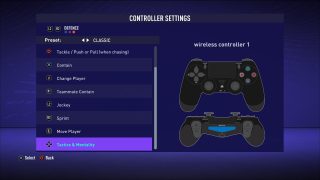
The controls on this menu are customisable. A control can be changed by pressing Cross on the controller and scrolling down, then pressing a new control. The controls include the following:
Move Player
Tactics & Mentality
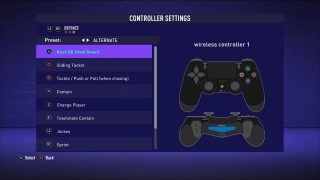
The controls on this menu are customisable. A control can be changed by pressing Cross on the controller and scrolling down, then pressing a new control. The controls include the following:
Rush GK (Hold Down)
Sliding Tackle
Tackle/Push or Pull (when chasing)
Contain
Change Player
Teammate Contain
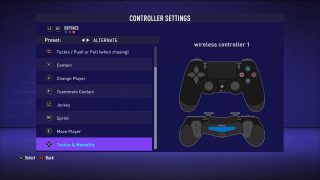
The controls on this menu are customisable. A control can be changed by pressing Cross on the controller and scrolling down, then pressing a new control. The controls include the following:
Jockey
Sprint
Move Player
Tactics Mentality
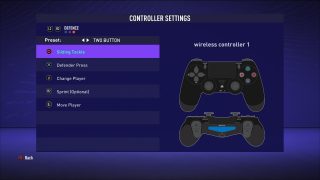
The controls on this menu are not customisable and include the following:
Sliding tackle
Defender Press
Change Player
Sprint (Optional)
Move Player
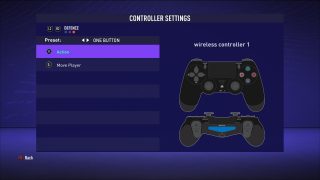
The controls on this menu are not customisable and include the following:
Action
Move Player
