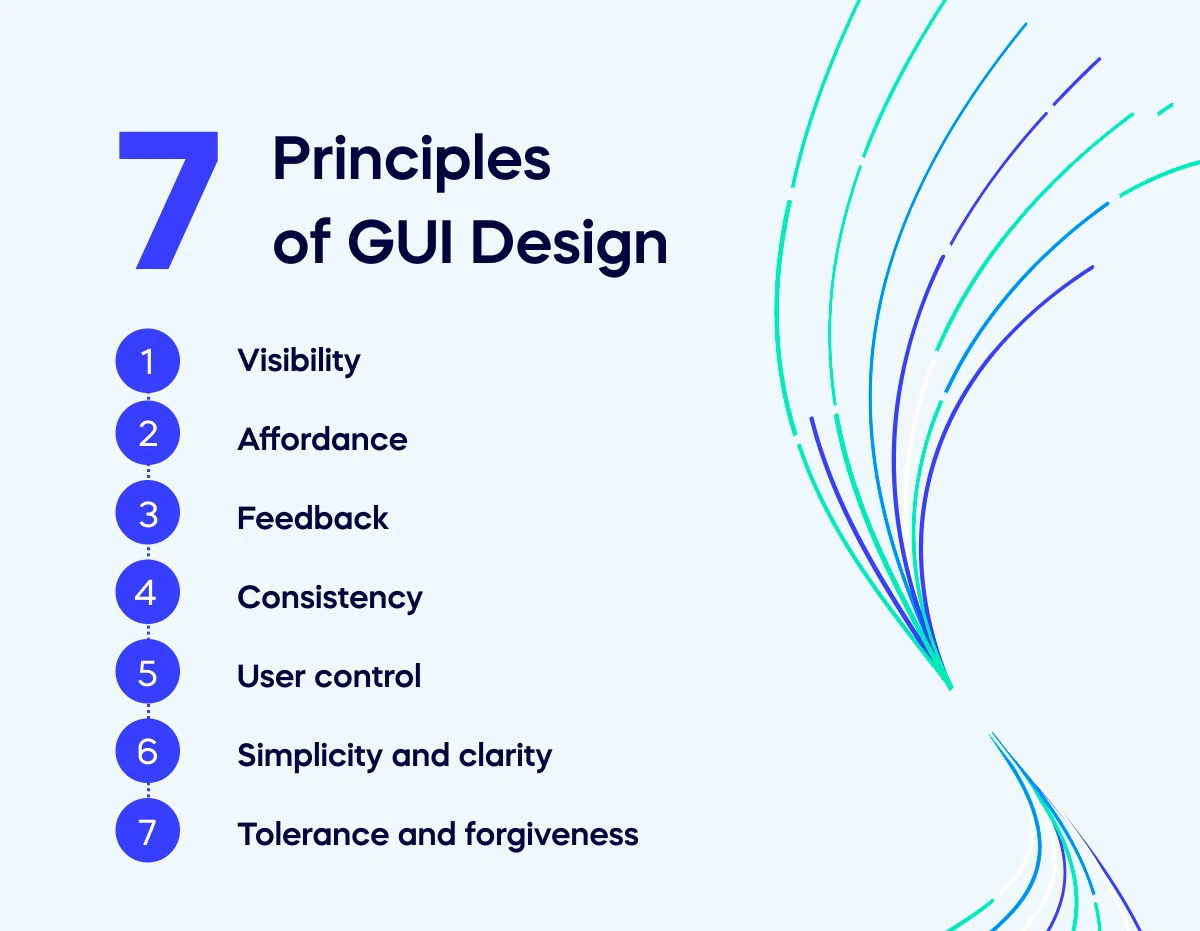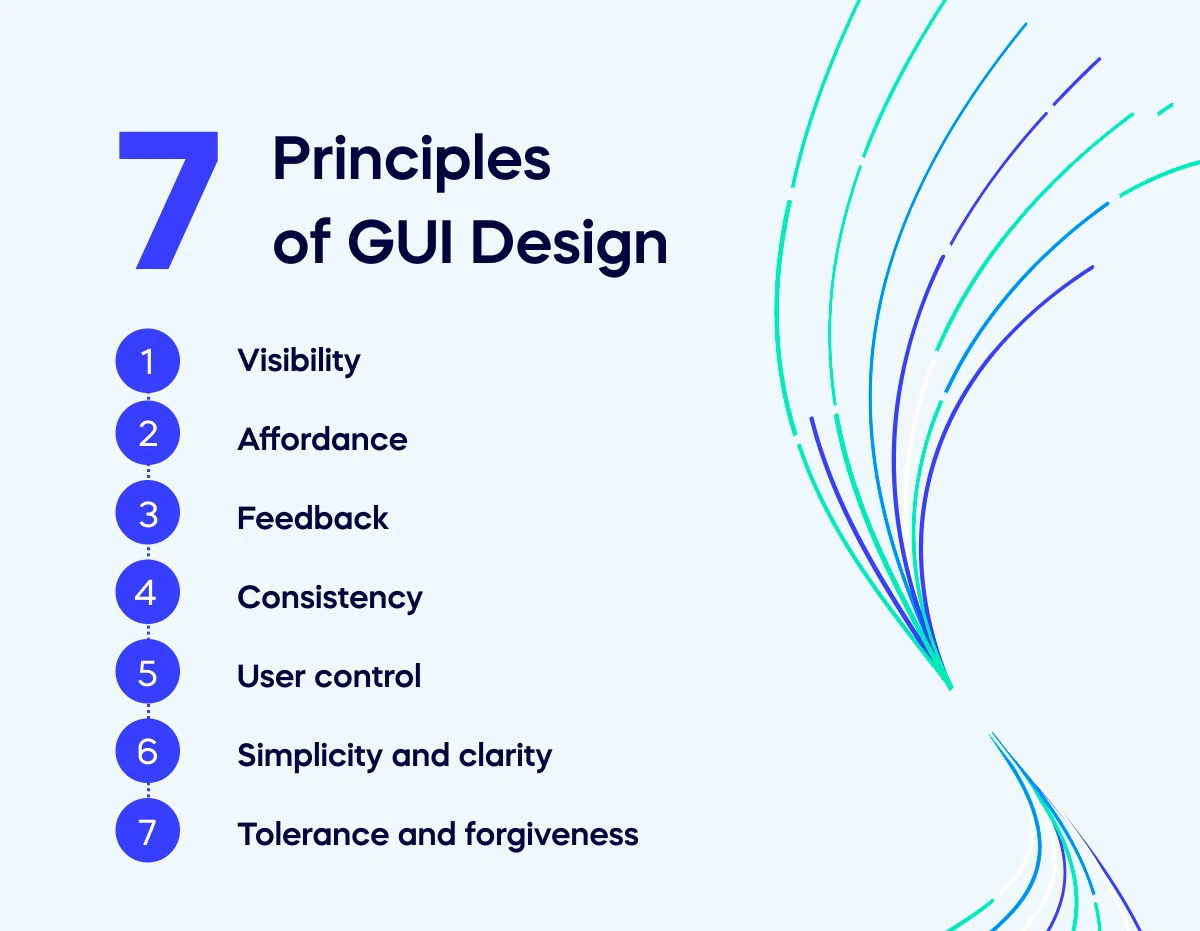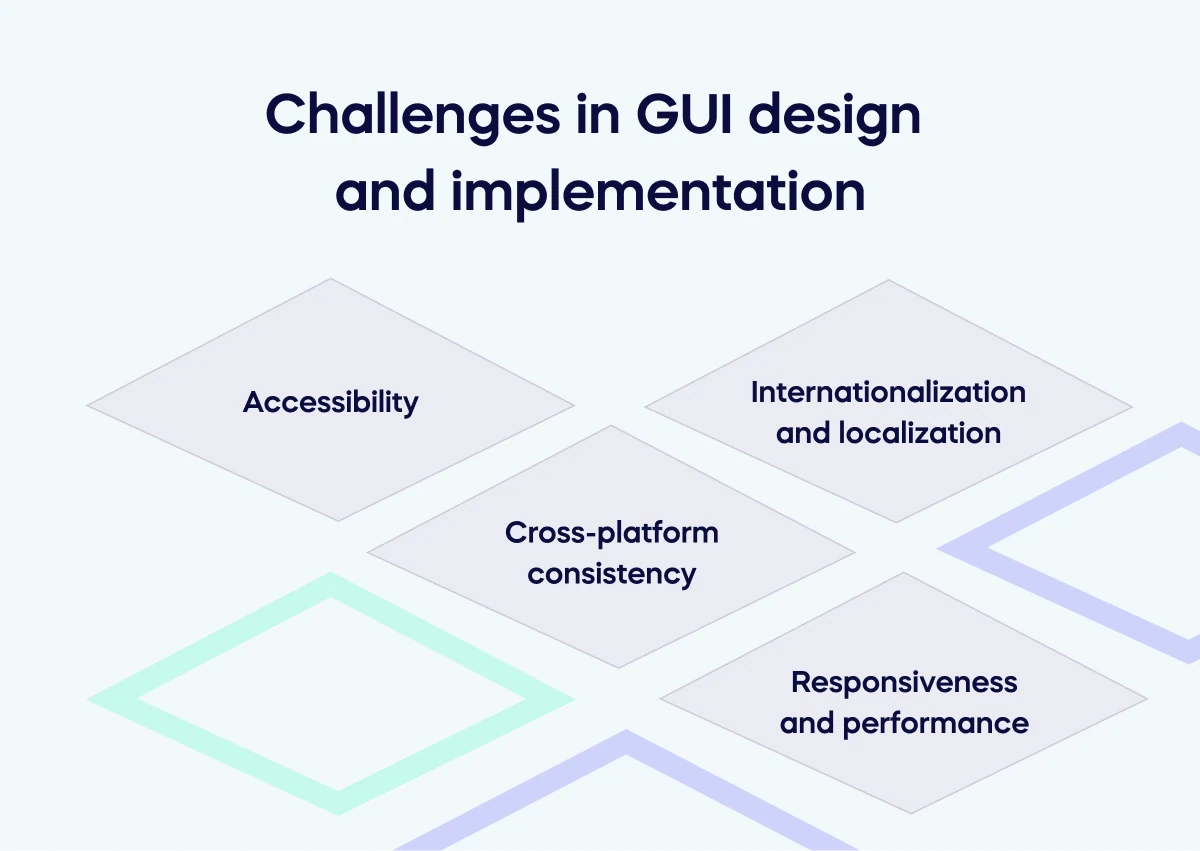Core concepts of GUI
User interface elements
Here’s a list of common GUI elements – these are the objects that users interact with:
Windows: Sections on the screen where applications or files are displayed.
Icons: Graphical symbols representing a function, program, or file.
Menus: Lists of commands or options.
Toolbars: Groups of icons or buttons facilitating easy access to functions.
Buttons: Graphical elements that trigger a specific action when clicked.
Form fields: Spaces where users input data.
Lists: Arrangements of selectable options.
Dialog boxes: Pop-up windows providing information or asking for user input.
Pointers: Cursors, typically controlled by a mouse, are used to interact with the GUI.
Interaction techniques
This is a list of ways that users commonly interact with GUI elements:
Direct manipulation: Interacting with graphical elements as though they’re physical objects.
Keyboard shortcuts: Key combinations that perform certain functions.
Drag and drop: Clicking an object and moving it to a different location on the interface.
Tooltips: Informational text boxes appear when you hover over an element.
Right-click / Contextual menus: Menus that emerge when right-clicking an element, offering actions related to that item.
7 Principles of GUI Design
GUI design is a career in and of itself.
It’s equal parts science, art, and complexity.
That said, here are seven principles of GUI design that aren’t going anywhere:
Visibility: Options and functions should be easily identifiable.
Affordance: The design of an object should hint at its function.
Feedback: The interface should communicate actions, changes, or errors effectively.
Consistency: Similar functions should have similar icons and behaviors.
User control: Users should dictate the flow and pace of interaction.
Simplicity and clarity: Common tasks should be simple, and language and visuals should be easy to understand.
Tolerance and forgiveness: The design should minimize user error and allow easy recovery from mistakes.